How to register and order on TranscendCards
How to register and order on TranscendCards
Need help ordering on TranscendCards? Let us help you find the products you need.
I. Create an account
To create an account, follow these three quick steps:
- Select Account, then Create an Account

2. Enter your name, email address, password on the sign-up screen or sign up with Facebook, Google or Linkedin.

3. Select Create
4. Creating an account will sign you up into our loyalty program. Learn about TrancendCards' Rewards System!
II. Find Your Desired Items
1. Find the item(s) you wish to order
2. Click on Add to Cart. The amount in stock currently appears just above the "Add to Cart."

3. Continue shopping until you have added all desired items to your cart.
III. Review Your Cart
- To access your cart, you can select the Cart icon at the right-top of the screen 
- Edit quantities if needed by selecting the Quantity in cart.
- You can remove any items by clicking Remove in the cart.
- Select Check Out when your order is complete.
IV. Check Out
- Enter your correct shipping address
- Enter any coupon codes on the right side

- Then click to Continue to proceed to choose your shipping method
Choose the option with which you want to ship. Note: Envelopes do not have tracking numbers associated with them here in Canada. Please refer to our Shipping Policy page to learn more about this.

Note: If you would like to pick up your order in person by arriving at our location at 169 Lees Ave., select the free local pickup option. Then click continue.
V. Payment methods
- Credit cards, including American Express, Discover, MasterCard, and Visa
- Paypal
- Cash on Delivery (COD)

Next, click on your billing address.
If you use a different billing address, fill all information required.
Save your information for a faster checkout if you want to order in the future.
Then click Complete order.
Leave a comment